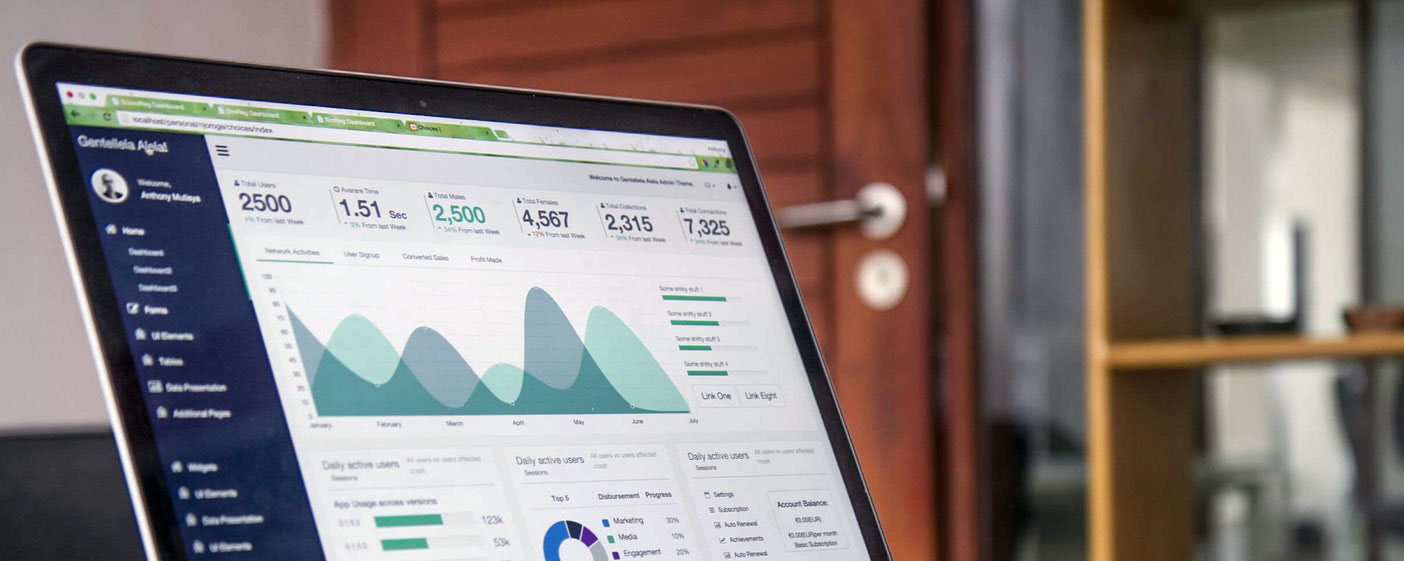
Sign up for our newsletter!
Want to stay up-to-date on industry trends?
Instructions for Log In
To watch to your course / demo :
1. Go to https://learn.pattimollica.com/login
If you never registered do so now. Use the email address you used to purchase the video, and create a password. Keep this info handy, you'll need it everytime you log in. If you forgot your password or user name, reset it and save the information.
2. To watch your course / demo: log in using above link. Type in your user name and PW.
3. Click on the course/demo you purchased: https://learn.pattimollica.com/mycourses
4. Once logged in, access your course and materials by clicking on the dark green button on right hand side of the topics list.
Technical Issues with Log In
Sometimes internet browsers get “stuck” . That can only be fixed from your device settings, It is not a technical issue stemming from the course website.
• Try logging out, and then logging back in.
• If that does not work, try clearing the “cache” / "cookies" on your computer brower (Chrome, Safari, Mozilla, etc).
• To clear cache and cookie on the Google Chrome browser, instructions are here: rb.gy/any4y For other browsers and other devices, please research the instructions.
• These are the types of web issues that may cause log in problems. They can only be fixed by the customer. The only technical support we can provide is outlined above. Further technical support is the responsibility of the purchaser.
All Other :
For course comments / suggestions, please fill out form below and we'll respond asap. For any support needed please email: patti@pattimollica.com Thank you.